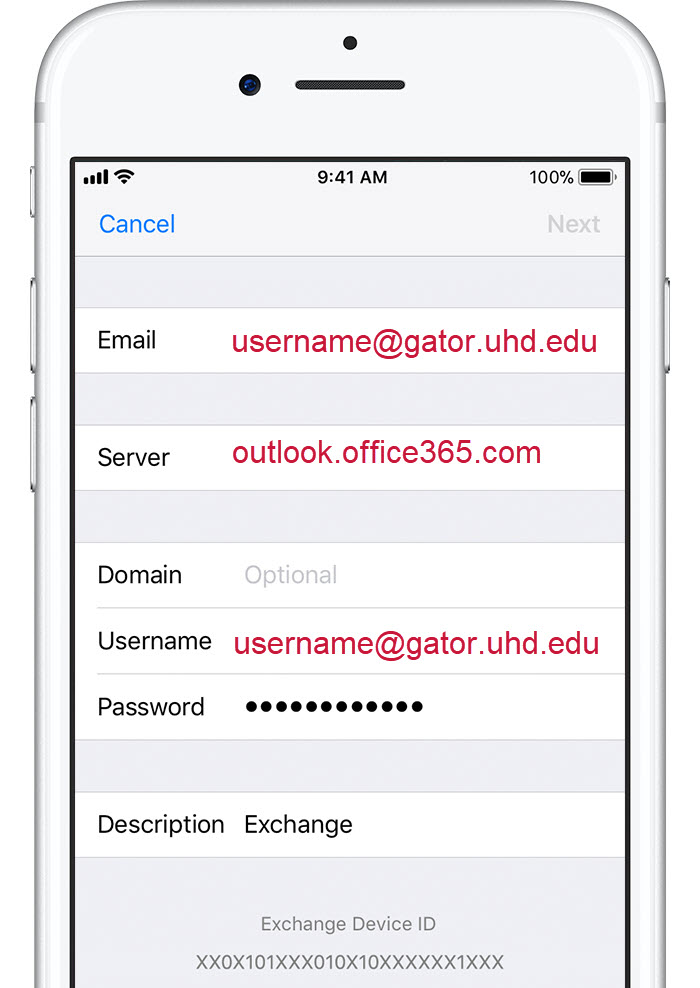O365 Get Mobile for Students
Email Setup on an Android Device
You will be able to synchronize your O365 email, calendar, and contacts between your account and your device during this setup process.
- Tap Apps > Settings > (In the Accounts section) Add account > Email.
- Enter your full email address (example: [email protected]) and your password, and tap Next.
- Tap Microsoft Exchange ActiveSync.
- Type (example: [email protected]) in the domain\username box.
- Type in your password.
- Type outlook.office365.com in the exchange server box.
- Tap Next.
- You may get a security administration warning, tap OK.
- On the Account options screen choose the items you wish to synchronize between your account and your device. Tap Next.
- Name your account. Tap Done.
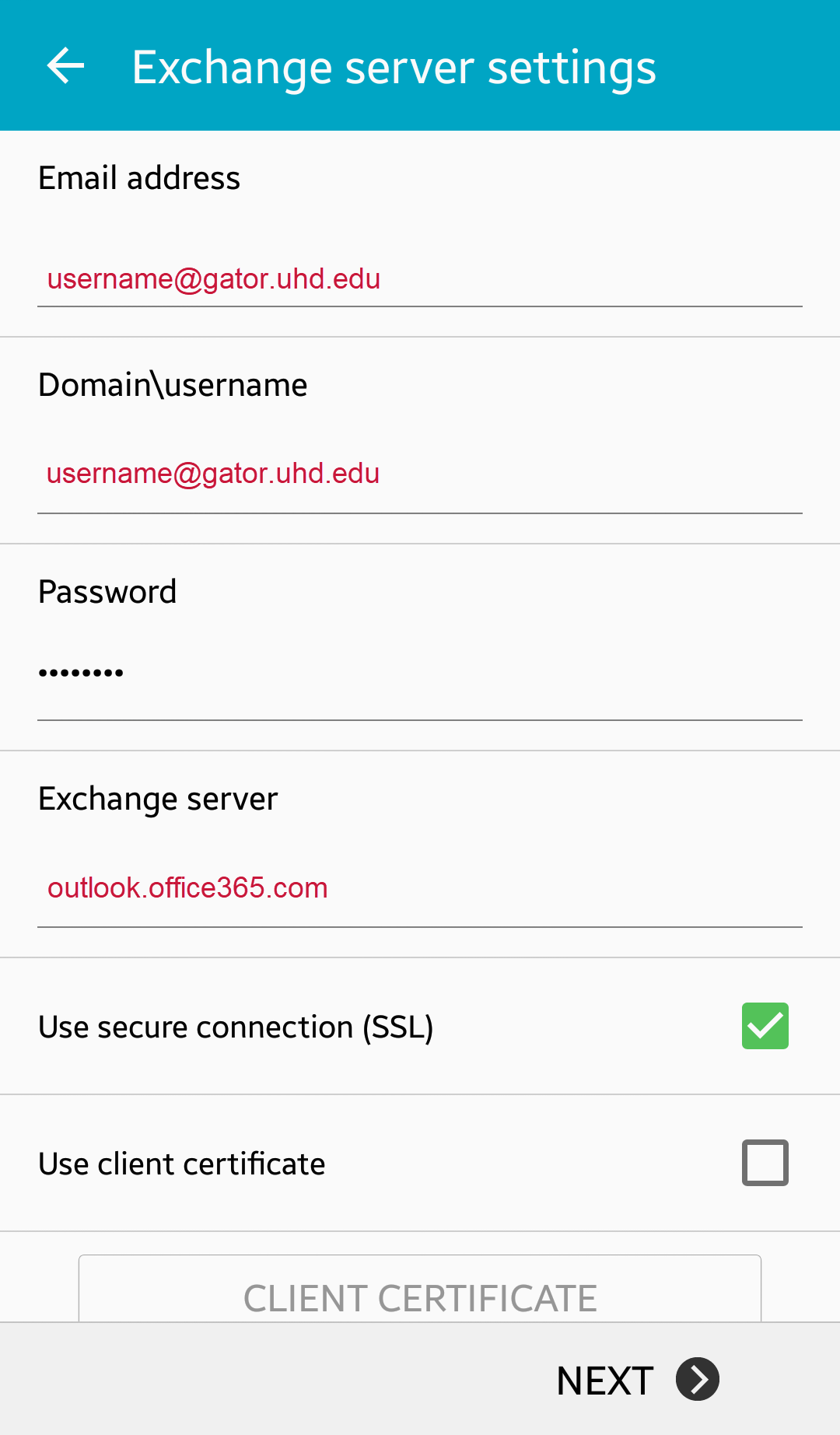
Email Setup on an iPhone
More iPhone or iPad support from Microsoft
You will be able to synchronize your O365 email, calendar, and contacts between your account and your device during this setup process.
- If this is the first email account on your iPhone, tap Mail. Otherwise, tap Settings > Mail,Contacts, Calendars > Add Account.
- Tap Microsoft Exchange.
- Enter your full email address (example: [email protected]).
- Manually enter your server name. The server name is outlook.office365.com.
- Enter your password.
- Tap Done in the upper-right corner of the screen.
- Choose the type of information you want to synchronize, and then tap Save.
Mail, Contacts, and Calendar is chosen by default.
More iPhone or iPad support from Microsoft