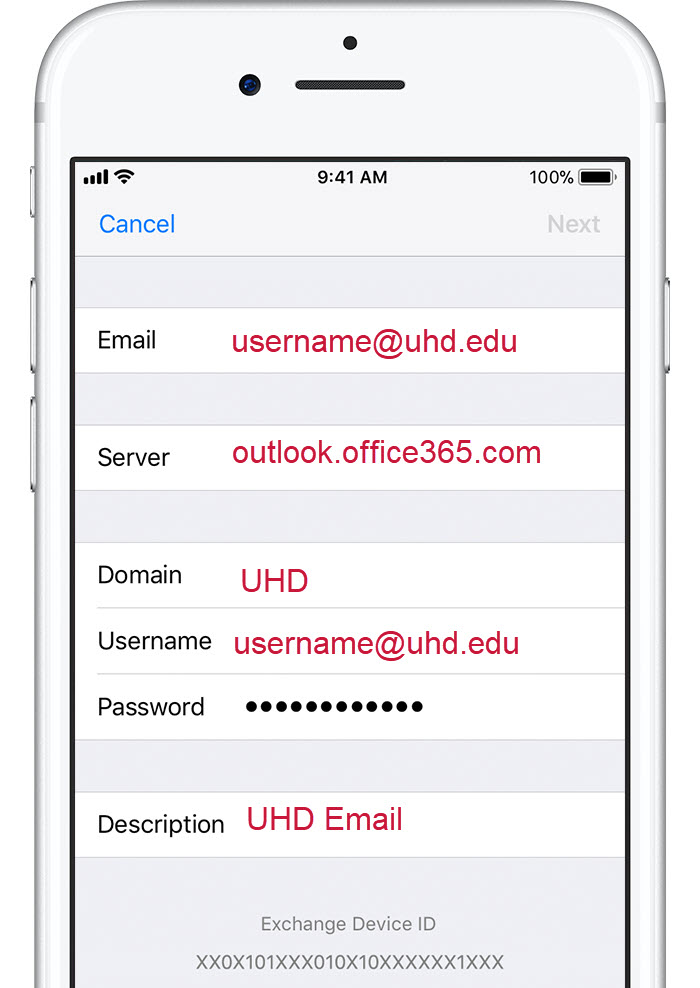O365 Get Mobile for Faculty & Staff
These steps are to be used for the built-in Gmail App on your Android device. For configuring other third-party mail apps, your username should be [email protected] and the server address is outlook.office365.com.
Note: Before you begin, update the Gmail app to the latest version: Open the Google Play Store app on your phone or tablet.Type "Gmail" into the search bar and then select Update.
- Open the Gmail app. Tap the menu icon in the upper left corner > Settings > Add account > Exchange and Office 365.
- Enter your full email address ([email protected]) and tap Next.
- Enter your associated password and tap Next.
- You may see a Redirect request screen. Tap OK. On the Incoming server settings screen, change your server to outlook.office365.com.
- You may also be asked to confirm Remote security administration and approve additional security measures. In this case, choose OK or Activate.
- Go to the inbox you just set up. If you see an email that says "Action Required to Sync Email" open it and tap Use another Mail app instead. If you don't see this message and emails are syncing, skip this step.
- Pull down the Android notification bar by swiping down from the top of your screen.
- If you see a notification that reads "Unable to sync calendar and contacts," tap it. Then tap Allow to give access and you're done!
Note: If you don't see a sync error, verify your calendar and contacts are syncing.
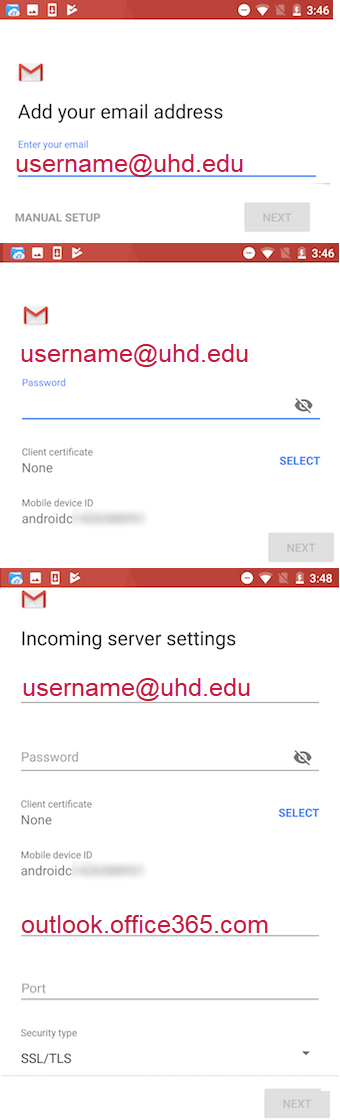
These steps are to be used for the built-in Mail App on your iPhone. For configuring other third-party mail apps, your username should be updated to [email protected] and the new server address is outlook.office365.com.
- Go to your iPhone or iPad's Settings > scroll down and tap Passwords & Accounts > Add Account. Note: If you're on iOS 10, go to Mail > Accounts >Add Account.
- Select Exchange.
- Enter your UHD email address ([email protected]) and a description of your account (UHD Email). Tap Next.
- Tap Sign In.
- Enter the password associated with your email account. Tap Sign in or Next.
- The Mail app may request certain permissions. Tap Accept.
- Choose the services you want to sync with your iOS device and tap Save. You're done!
More iPhone or iPad support from Microsoft