Updating Zoom
Overview
If you experience any technical issues on Zoom the first thing you should do is confirm that you have the latest version of the Zoom client installed on your computer. Although Zoom will prompt you to check for updates, you will want to check for Zoom updates frequently and be sure to install them.
Updating the Desktop App
1. Open the Zoom desktop app
2. Click on your picture or initials in the top right hand corner
3. From the drop down menu click on Check for Updates
4. Download the latest version
5. Close and then re-open Zoom
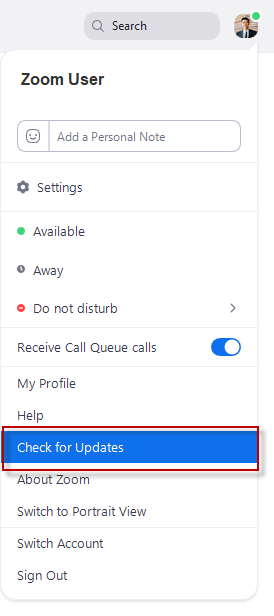
Note: If you choose to postpone your optional update, you will only be prompted to update
the next time you login.
Zoom Mobile App (iOS or Android)
If you have downloaded the Zoom mobile app from the Apple App store or from Google Play store, Zoom will display a mobile notification whenever there is a new update.
For additional support, email us at [email protected]
