Making a New Copy of a Previous Survey
You may want to revise an existing survey, or to create a separate instance of a survey so that new data can be recorded. Either way, it is simple to create a new copy of a previous survey.
- Once logged into Qualtrics, click on the blue "Create a new project" button on the bottom right of your screen.

2. On the "Create a project" page, under the "From scratch" section, select "Survey".
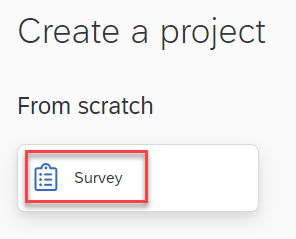
3. Click on "Get Started" on the bottom right.
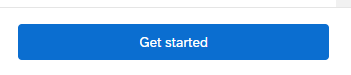
4. Now, in the "Create a new project" window, title your survey, and in the "How do you want to start your survey?" drop down menu, select "Copy a survey from an existing project".
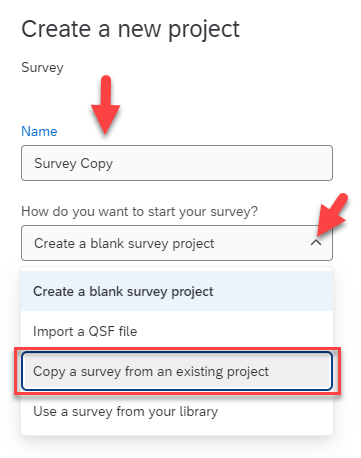
5. In the new "Survey" option that populates, select the drop down menu and pick which of your surveys you'd like to create this new survey from.
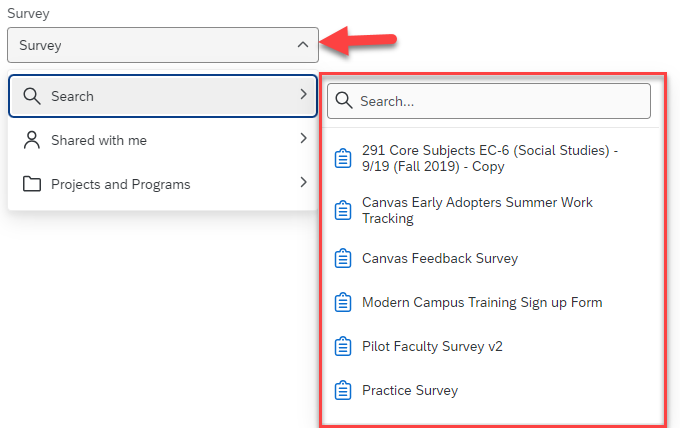
6. Click on "Create project" and you will be taken to the Edit Survey window where you can now make your edits.
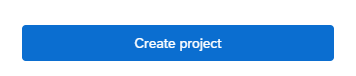
For additional support, visit UHD TTLC Support
Or, contact us at: [email protected]
